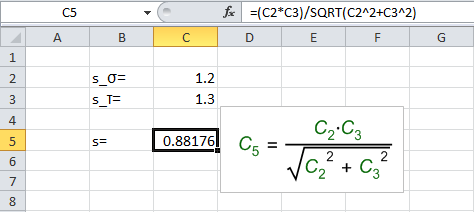Render using Cell References
Renders the selected cell by using the absolute cell references. Therefore, if a formula uses a Name that refers to a cell or range, then it is converted back into the 'A1' reference style.
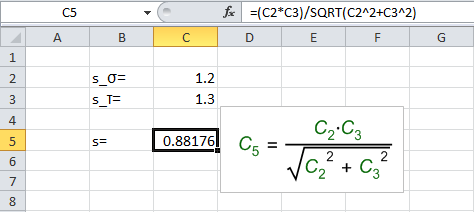



Renders the selected cell by using the absolute cell references. Therefore, if a formula uses a Name that refers to a cell or range, then it is converted back into the 'A1' reference style.
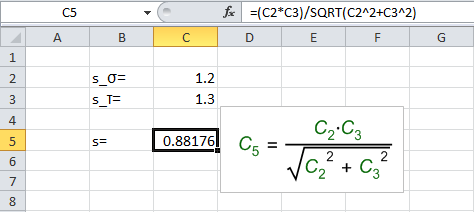



New Equations
With new rendered equations, the system will use the current defaults. These include all the formatting pane options and the current state of the following buttons:
Existing Equations:
Where there is an existing rendered equation for a formula, the default action is to reuse as many of the properties from the previous equation as possible, including the:
Shift Key: Press the shift-key when rendering a formula to ensure the newly rendered equation uses the default settings shown on the toolbar.
Ctrl Key: Press the ctrl-key at the same time as selecting the Cell Reference to toggle this button on/off. When permanently enabled, newly rendered equations will automatically include this rendering option alongside any other form of the equation that the user selects.
Updating: All features of any rendered equation can be changed, by selecting one or more rendered equations (or formula cell) and clicking the alternative formatting required from the toolbar.
Note: These Usage instruction apply equally to all the main Rendering buttons.
Download the 'Example spreadsheet' and follow these steps: