[fx] Render Documentation

Click a feature on the ribbon above to display its associated documentation
Options
Contains configuration options and controls.
Preferences - Allows you to tune the behaviour of fxRender, including changing the formula layout and how it detects cell labels.
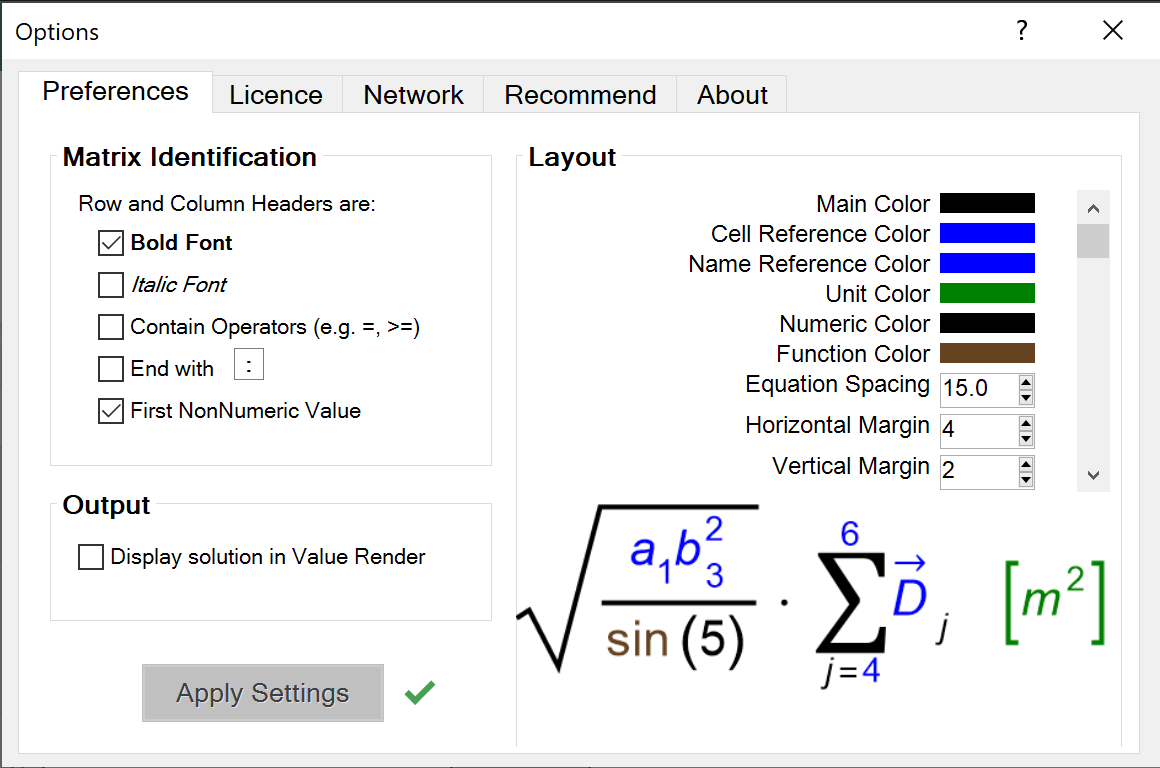
There are a wide range of colour and styling options which you can change. Adjustments are automatically shown in the example equation presented on the page. Once you are satisfied with the arrangement click "Apply Settings". We are always looking to improve the default values, so please recommend alternatives.
Licence - Manage and assign licences to fxRender.
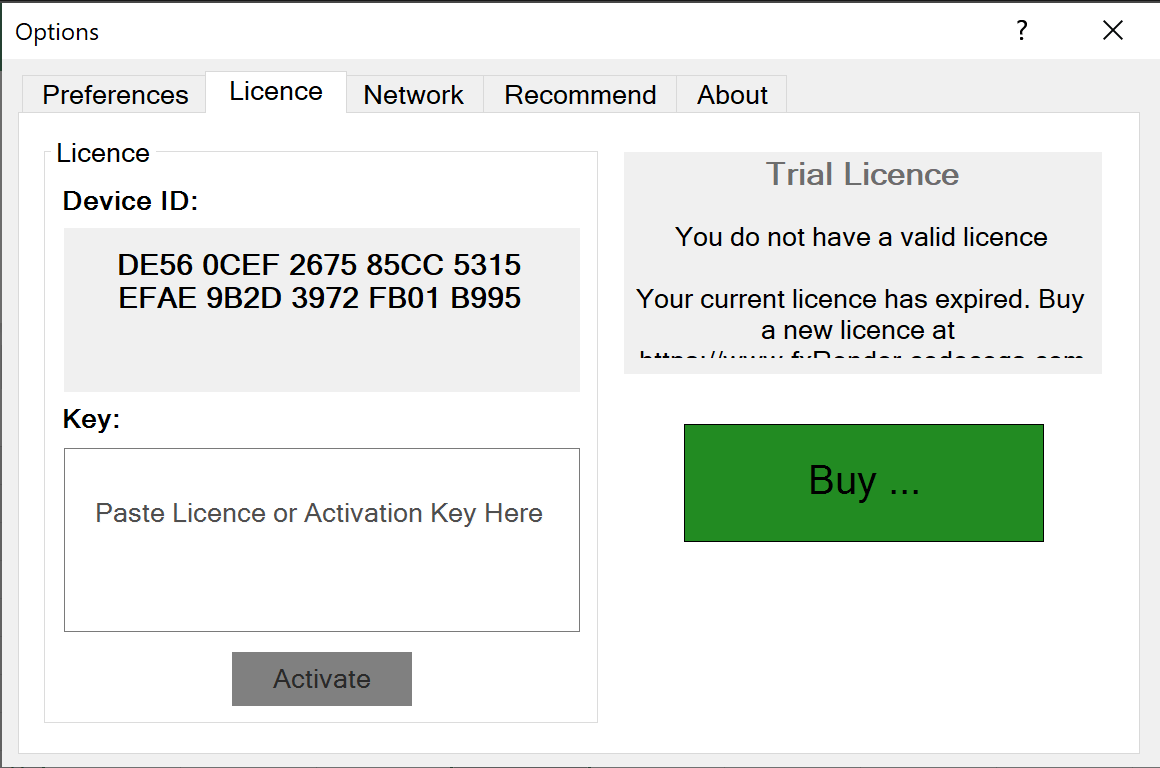
If your computer has an internet connect then it can automatically connect to our servers and download any licences you have assigned on the account. It will also automatically register fxRender for a trial on first use.
Following the purchase a licence we will send you an 'Authentication Code' that you enter into the box labelled 'Key', which will associate your copy of fxRender with a particular account.
You can also 'Manually Authenticate' by copying the code within the 'Device ID' to a manual authentication form within your online account. This form will generate a unique code specific to this computer, which unlocks all its features.
Network - Configure proxy settings so fxRender can connect to the internet for advance services and automated product registration.
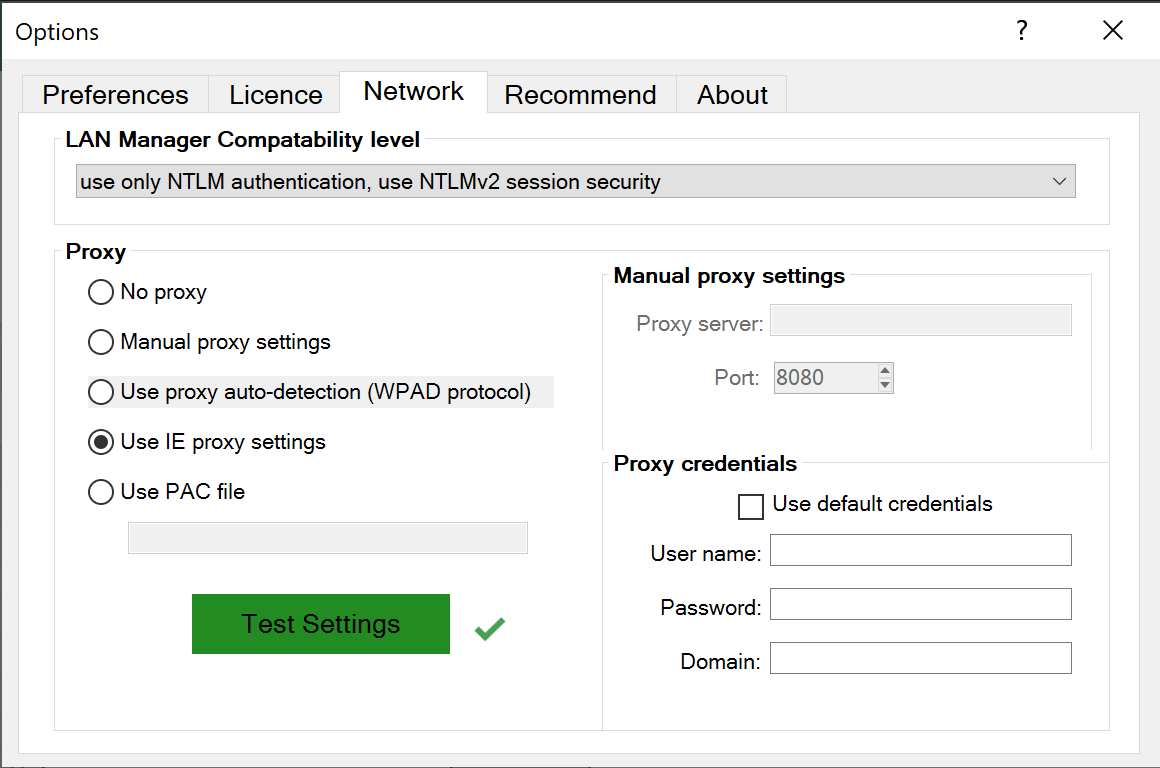
fxRender tries to automatically find an external connection to the Internet. However, we recommend you configure the settings according to your network (this may need support from your IT department or system administrators):
- The best and simplest option is 'No Proxy'.
- 'Use IE proxy settings', will typically finds a connection but this can slow and may slow the starting of fxRender.
- If you are in a company and know the name of the 'Proxy server' then use the 'Manual proxy settings' option and complete the details on the right.
- If your corporate network support it, then you can use 'Use proxy auto-detection (WPAD Protocol). This will automatically download a PAC file with appropriate proxy settings for your location. PAC files are ideal for users who are routinely moving around.
Recommend - Recommend fxRender to your friends and colleagues for additional rewards.
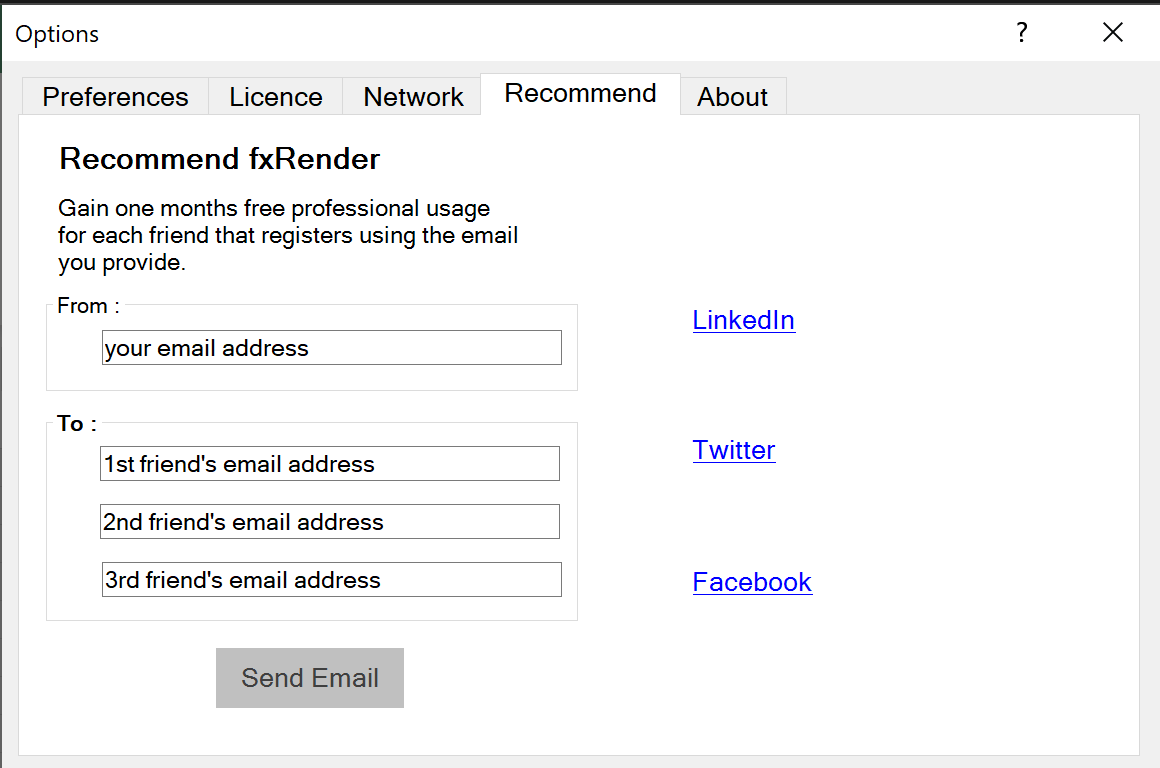
We appreciate your support in raising awareness of fxRender. So for every friend you recommend the tool to, who subsequently registers using the email you provide we'll give you 1 extra month of professional usage.